Creating
Creating glyphs is likely the most important action you’ll be performing in Colorglyph. This is the page where all your creative juices will churn and merge to generate unique glyphs with which you’ll then be able to trade with later on.
You can reach the create page by clicking on the plus icon in the navigation bar on the top of the page.

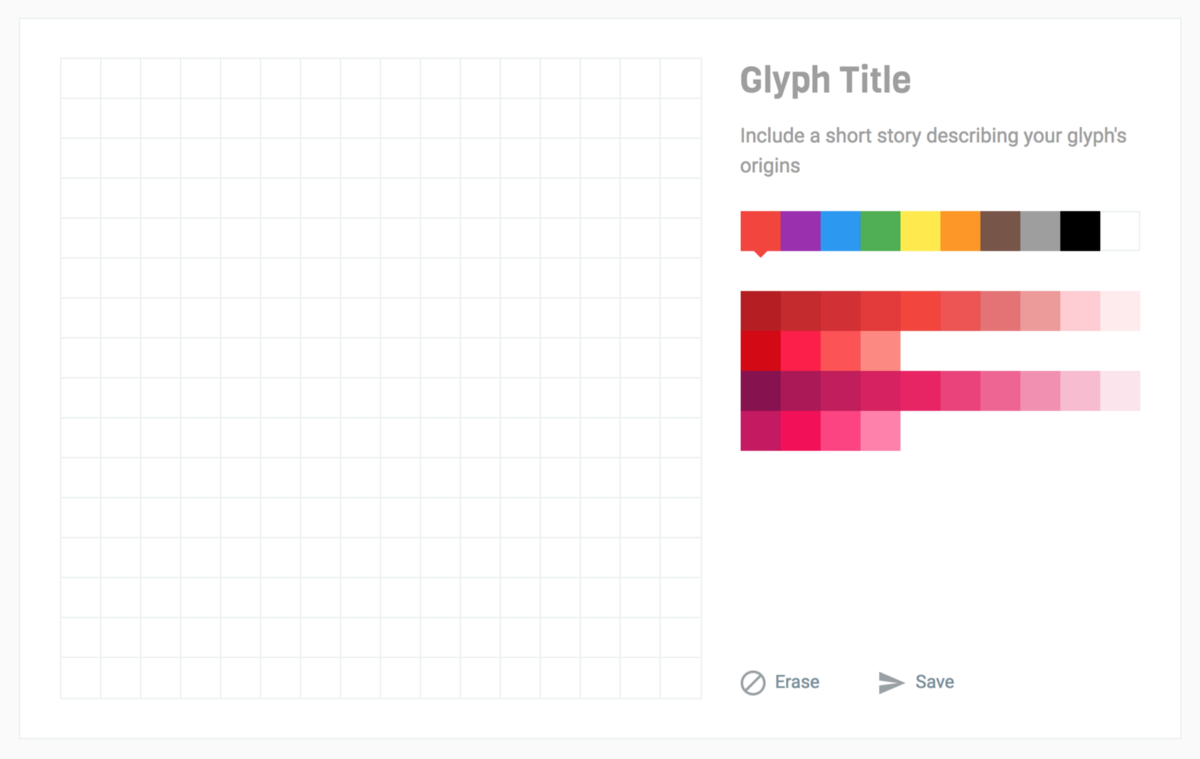
The first thing you’ll notice on the create page is the tools panel. This is where all of the magic happens. On the left you have your pixel grid and on the right you have your palette.

Initially you may notice your palette looks a little wonky. Don’t worry though, those small squares are just colors you haven’t collected yet. Colorglyph operates on a limited 256 color palette. You also have a limited number of each color in your account so as you use colors in your glyph creations you’ll slowly use up available colors.
To get more colors you’ll need to trade for them with other users. In the near future there will be additional ways to win more colors such as by sharing on social media, creating popular glyphs, etc.
Next you’re probably noticing and perhaps feeling a bit intimidated by the big blank pixel grid on the left. Don’t freak out too much though, just pick a color and get going, good ideas will come to you as you get to work, I promise.

Protip 1: Click to add single colors, click and drag to draw a long line of the same color.
Protip 2: Your progress is saved in real time so feel free to leave and come back, your progress is always being automatically saved.
Once you’re done creating add a title and story then click Save.
If you’ve gone too far for rescue and need to restart just click Erase.
Active vs Retired
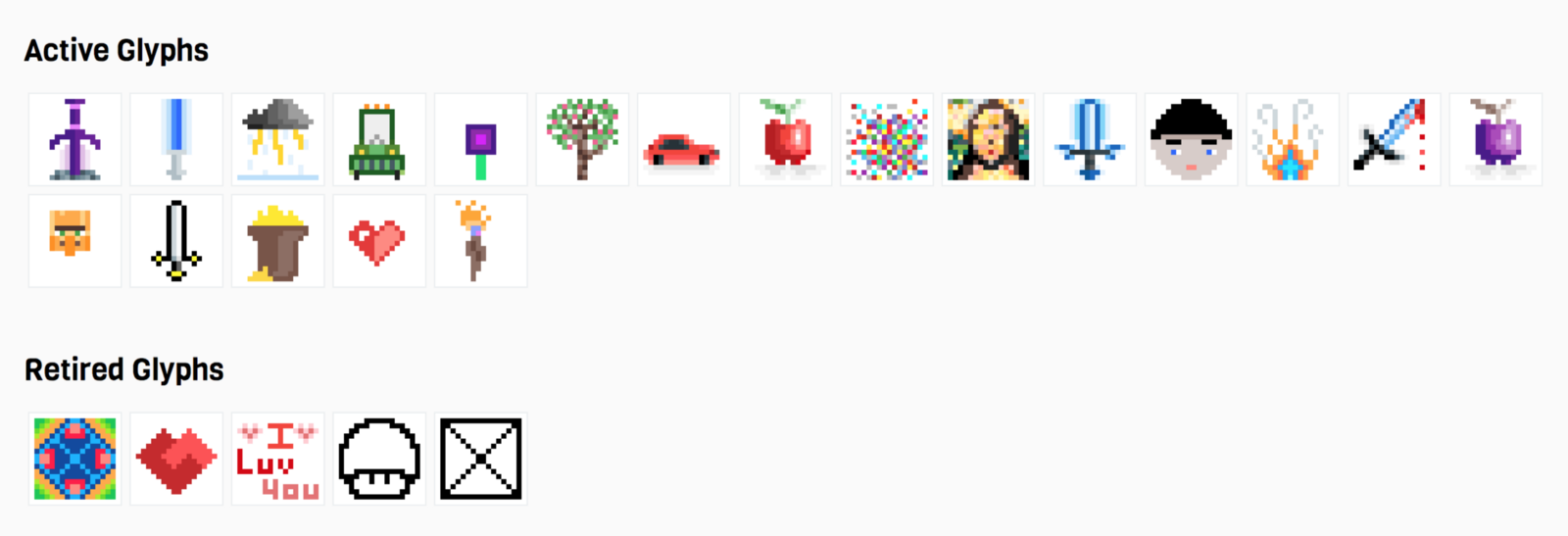
At first it might seem confusing but it’s actually quite simple. Think of your active glyphs as lego sets you have made and sitting on your shelf while retired glyphs are just lego set instructions, only any good if you actually have the individual bricks available to actually make them.
With that understanding you’ll notice any active glyph has a nice little X when you hover over it. This allows you to deconstruct that glyph back into its colors which will instantly be available again in your tool palette up above. You’ll also notice that just because you X’d a glyph doesn’t mean it’s gone forever. The “instructions” will be remembered and that glyph will just move into the retired group.
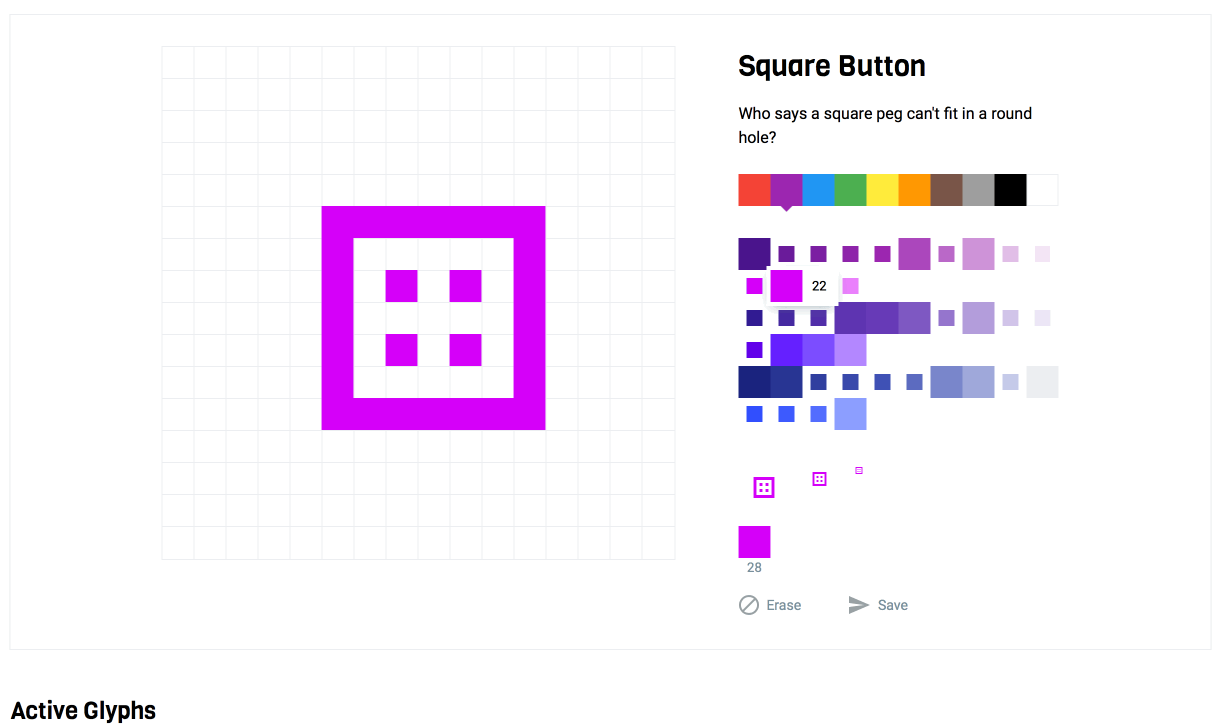
Trading
Trading is where all of the fun in Colorglyph happens, at least for me. I love seeing what other users are creating and trying to offer trades with them so I can win and collect their awesome creations.
All trading begins on the trading index page. Unless you are sent a direct link to a specific glyph this is where you’ll go to find and initiate your next trade.

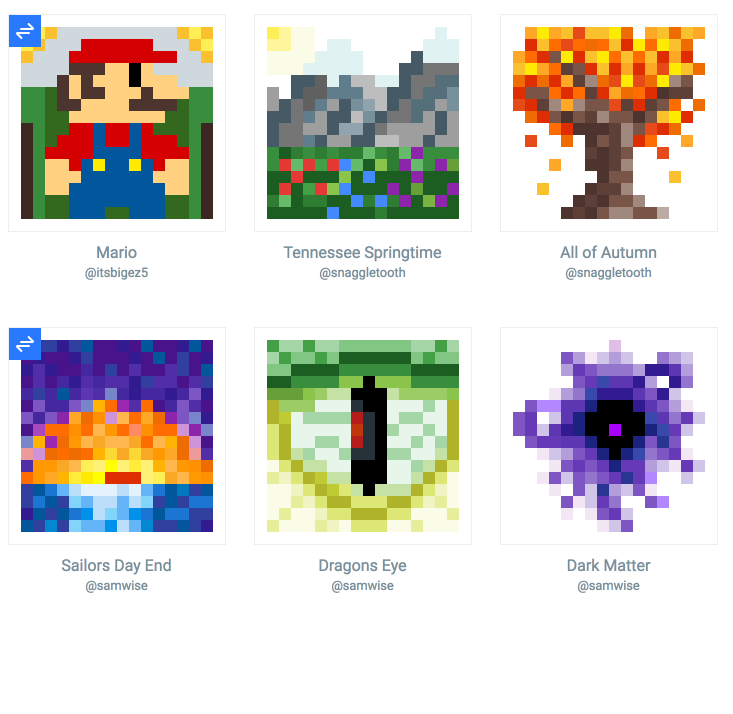
Trading is actually quite simple. Find a glyph you like and click the trade button. Once you’re in the trade modal view select the glyphs you’re willing to loose in this trade and then click submit.
Note: All trades are a 1 for 1 so feel free to offer more than 1 glyph in your trade, you’ll only ever loose one in any single trade.
Notice: Once you’ve traded for a glyph you‘ll notice a blue “pending” trade icon next to the glyph you just offered to trade for.
You’ll notice that you’ll never see any of your own active glyphs in this trade list. This is because you can’t trade for your own glyphs! If you want to see your own collection just head back to the create view and scroll to the bottom.
Notifications
The last real action within Colorglyph is responding to trade notifications. You can find all of these notifications in the bell icon in the top menu.

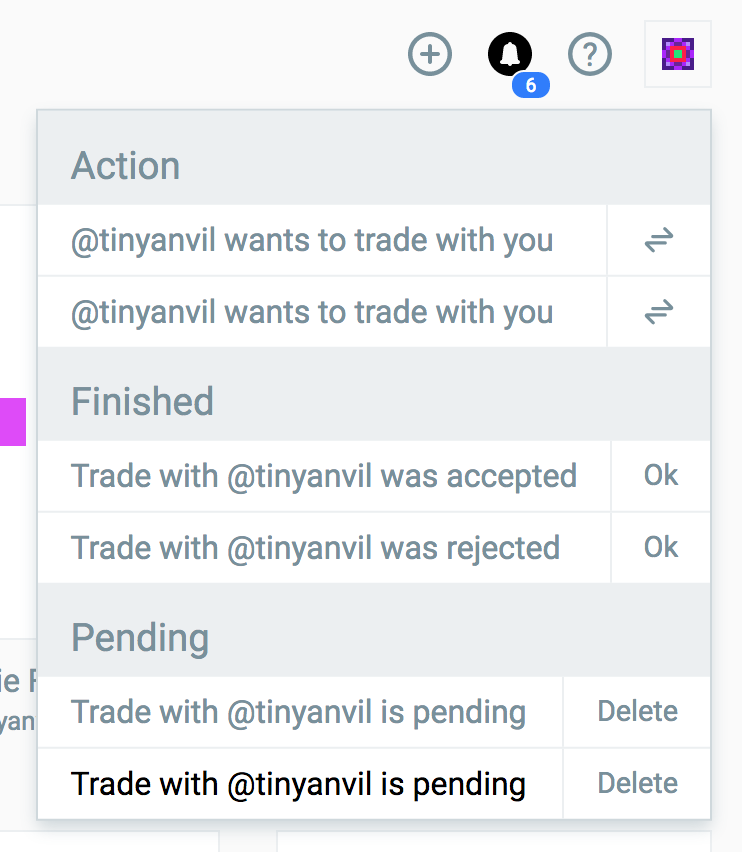
There are three states a notification can be in. Action, Finished and Pending.
Action: Pending trades from other users you may either accept or reject. Clicking the trade button will open up the trade modal.
Finished: Your trades which have either been accepted or rejected. Clicking Ok will clear the notification.
Pending: Your trades which are waiting for the other party to accept or reject. Clicking Delete will remove the trade.
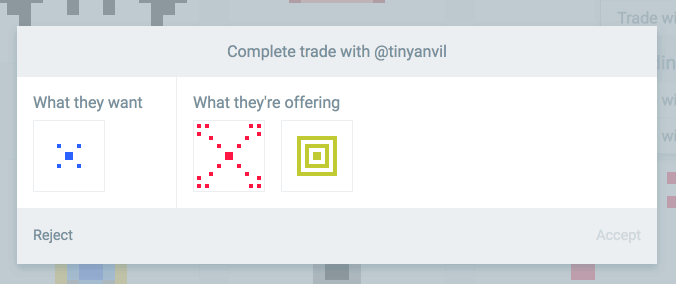
If you accept a trade you will lose whatever glyph they wanted and gain whatever glyph you chose.
Remember: You don’t actually ever truly lose a glyph you’ve at one time had active. That glyph will just move automatically into a retired state. If you have the colors to recreate it you’re always more than welcome to. So be wise with your trades but don’t be overly concerned about losing a favorite if you really like what’s being offered in a trade.
Account
Not much to say here other than get creative with your username! Also be sure to click the update button if you make any changes. Other than that we’ll cover what the “Access your Stellar account” button is for in another article.









